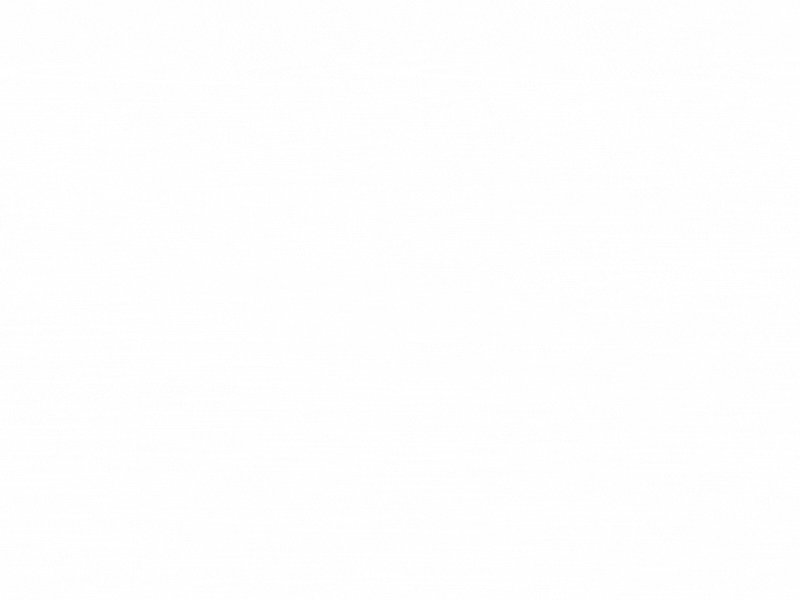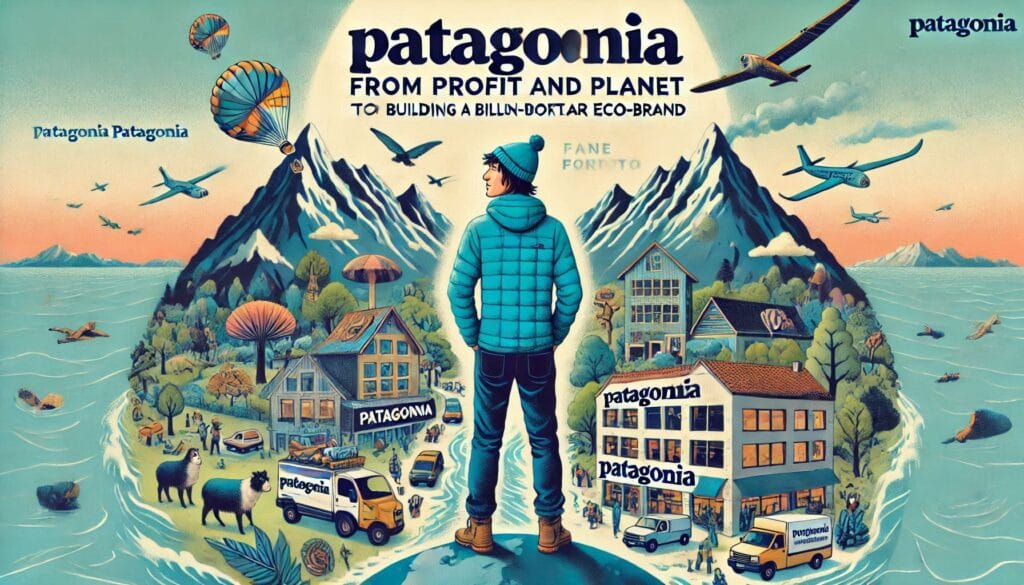Meta Business Manager
5 Proven Tips to Master Meta Business Manager Like a Pro:
Facebook Business Manager
Meta Business Suite
FB Business Manager
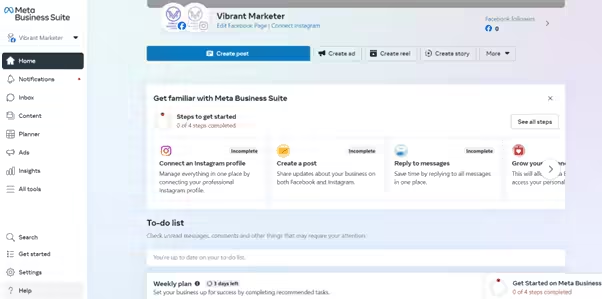
Example :
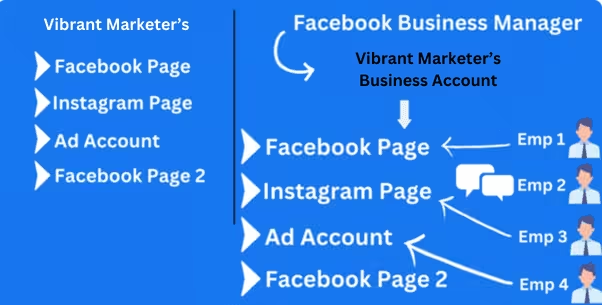
Facebook Business Manager is a useful tool for managing multiple business assets such as Facebook Pages, Instagram accounts, and ad accounts all in one place.
From the image, let’s break it down in a simple way:
Vibrant Marketer’s Assets (Left Side):
- The left side shows the different digital assets that belong to “Vibrant Marketer.” This includes:
- Facebook Page: The brand’s primary page for connecting with its audience.
- Instagram Page: For engaging with users on Instagram.
- Ad Account: This is used to manage paid advertising campaigns.
- Facebook Page 2: Another page, which could be a different brand or a separate business under the same owner.
- The left side shows the different digital assets that belong to “Vibrant Marketer.” This includes:
Facebook Business Manager (Right Side):
- The right side shows how these assets are managed under Facebook Business Manager. It lets Vibrant Marketer manage all of these pages and accounts in a structured way by assigning specific people to handle each account:
- Facebook Page is handled by Employee 1.
- Instagram Page is managed by Employee 2, who also looks over communication (perhaps customer messages or comments).
- Ad Account is controlled by Employee 3, who likely focuses on running and optimizing the ads.
- Facebook Page 2 is managed by Employee 4.
- The right side shows how these assets are managed under Facebook Business Manager. It lets Vibrant Marketer manage all of these pages and accounts in a structured way by assigning specific people to handle each account:
This setup makes it easy for Vibrant Marketer to manage their social media and advertising efforts while keeping everything organized under one business account. The Business Manager ensures that the right employees are assigned to the right tasks without sharing personal login details, maintaining security and control.
In summary, Facebook Business Manager allows you to centralize the management of multiple Facebook and Instagram accounts, delegate tasks, and ensure everyone involved has the appropriate access based on their role.
Key Features of Meta Business Manager with Examples :
Centralized Asset Management
With Facebook Business Manager, you can manage all your business assets (Facebook Pages, Instagram accounts, and Ad Accounts) in one place. For example, Vibrant Marketer can easily switch between managing its main Facebook page, Instagram page, and ad campaigns from a single dashboard.Role-Based Access Control
You can assign specific roles to different team members. For instance, in Vibrant Marketer’s case, Employee 1 manages the Facebook Page, while Employee 3 handles the Ad Account. This way, everyone has access only to the assets they need, keeping things secure.Ad Campaign Management
Facebook Business Manager provides tools to create, manage, and monitor ad campaigns. If Vibrant Marketer wants to run a special campaign for a product launch, Employee 3 can manage the entire ad process and track performance all from within the platform.Collaboration with Agencies
If you’re working with an external marketing agency, you can give them limited access to your Facebook assets. For example, if Vibrant Marketer hires an agency to run its ads, they can be granted access to the Ad Account without giving control of the entire business.Performance Tracking and Reporting
You can track how your campaigns are performing with real-time data. For example, Vibrant Marketer can check how many people clicked on their ad, how many sales it generated, and adjust their strategy as needed, all through detailed reports provided in Business Manager.
In short, Facebook Business Manager helps you keep all your business-related social media assets secure, organized, and manageable, with clear roles for each team member, whether they’re handling pages or ads.
Top Tips for Optimizing Meta Business Manager :
Post Consistently
Post regularly and schedule posts in advance using the scheduling tool. Batch-create content to save time and crosspost on Facebook and Instagram.Use Calendar View
Build a regular posting schedule with the calendar view and use third-party templates to fill gaps and create engaging content.Store Creative Assets
Save images and videos in albums for easy access when creating content or responding to comments.Engage with Followers
Prioritize customer messages using the Updates card and manage notifications across platforms. Use auto responses for FAQs and engage with customers through Inbox.Reach More Customers with Ads
Use the Insights tab to understand your audience better. Learn from common customer questions and see which posts perform best—boost them to reach new audiences.